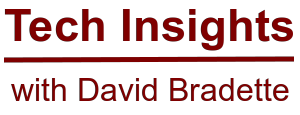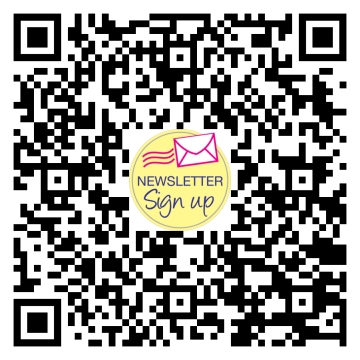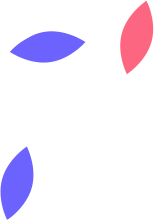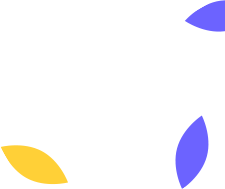Microsoft 365 Mailbox Delegation
What is Mailbox Delegation?
Mailbox delegation in Microsoft 365 allows you to grant other users in your organization access to a specific mailbox. This feature is useful for various scenarios, including:
- Assistant Email Management: Allow an assistant to manage your emails, schedule meetings, and respond on your behalf.
- Shared Mailbox Access: Provide team members access to a shared mailbox for collaborative work.
- Employee Transition: When an employee leaves the company, delegate their mailbox to another employee to monitor ongoing communication.
- Task Delegation: Enable team members to handle specific tasks or projects that require email communication.
- Departmental Collaboration: Allow multiple users within a department to access and manage a single departmental email address.
- Customer Service: Ensure that multiple customer service representatives can access and respond to customer inquiries from a shared mailbox.
Steps to Delegate Access to a Mailbox
1. Open the Microsoft 365 Admin Center:
- Go to the Microsoft 365 Admin Center (https://admin.microsoft.com/).
- Sign in with your admin credentials.
2. Navigate to Users:
- In the left-hand navigation pane, select “Users” and then “Active users”.
3. Select the User:
- Find and select the user whose mailbox you want to delegate.
4. Mailbox Settings:
- In the user's details pane, select “Mail”, and under mailbox permissions, select “Read and manage permissions”.
5. Add Delegates:
- Under “Read and manage permissions”, select “Add permissions”, and select the user that needs delegate access, then select “Add”.
Conclusion
That's it! You've successfully delegated access to a Microsoft 365 mailbox. The delegated users can now manage the mailbox. The mailbox will show up in the users Outlook application on their computer within an hour.
#Microsoft365 #Office365 #MicrosoftOffice #Mailboxdelegation #EmailManagement #TechTips #HowTo